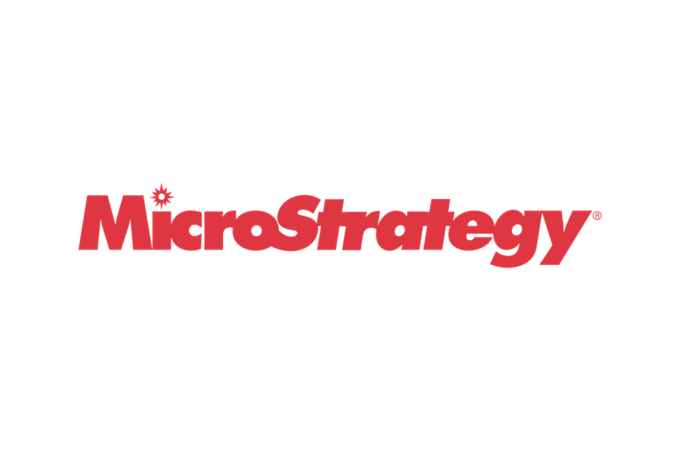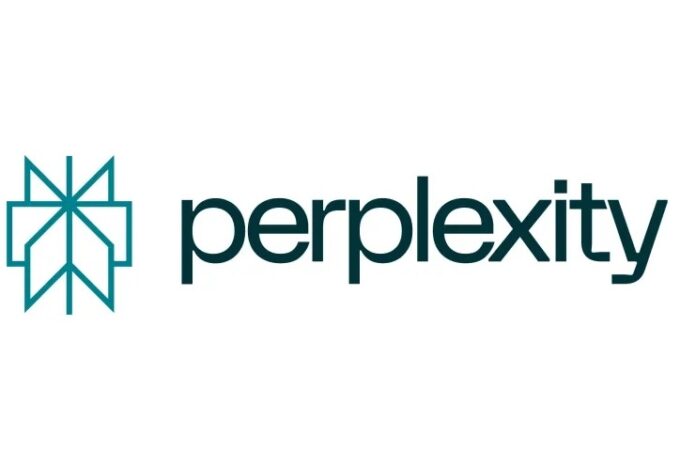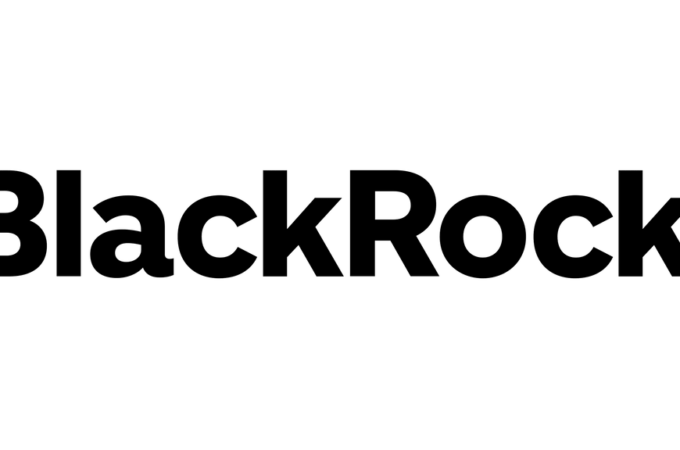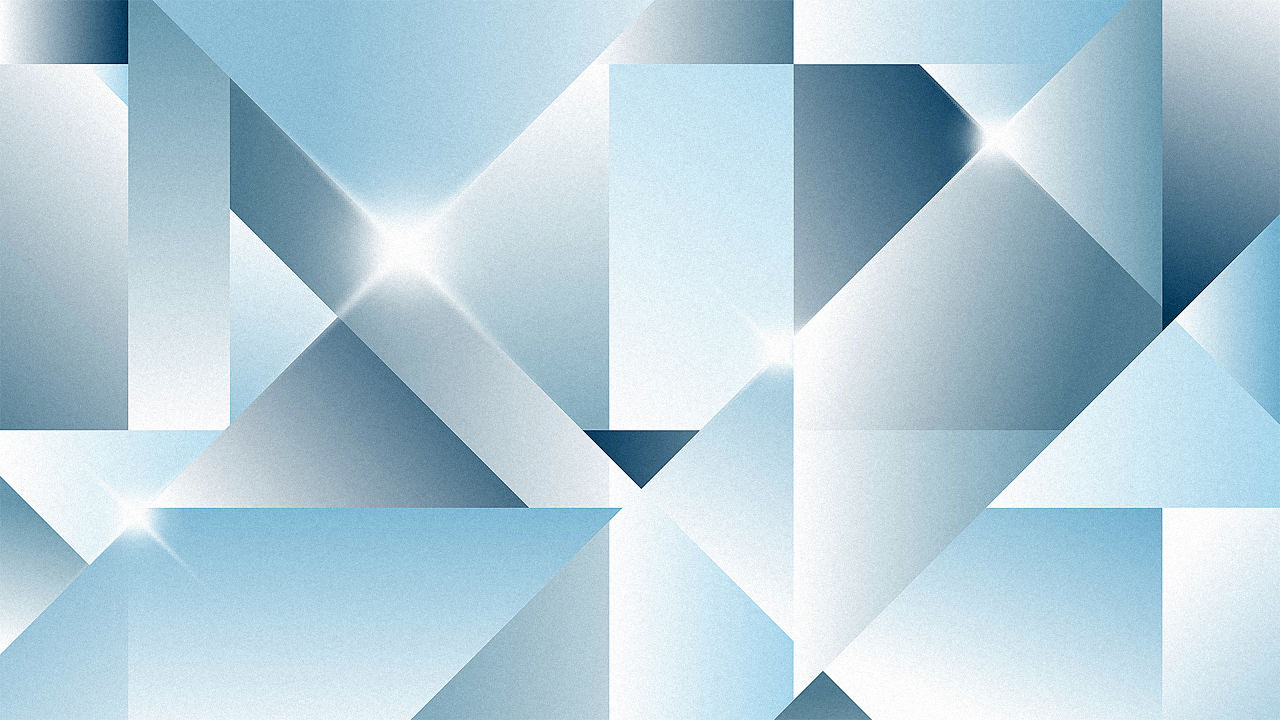
Easy Steps Every Mac User Can Take To Clean His Mac
We all hate slow running computers where the monitor goes black for no reason all the time, especially if it is a Mac, as you have paid a premium price for the lightning speed these computers are famous for. When your Mac becomes tired and slow, how can you fix it without paying again for an expert help? Let’s have a look at some of the quick tips to optimize the performance of your Mac.
Tip #1. On most occasions, slow performance of your Mac is a result of a clogged, messed up hard drive. Even after months of use, your hard drive will become cluttered with useless files. You may be deleting your Trash can regularly, but this will not get rid of all the data garbage accumulating at various places of your hard drive. Every single bit of software, application, and file you have downloaded or saved leaves a trace behind, even after you have deleted the main app. These troublesome leftovers build up over time making your Mac underperform.
It is important for your hard drive to remain free of junk as much as possible. Try to keep up to 30% free space for the system to use for fast performance.
Tip #2. Make it a habit to Command+Q (quit) applications instead of just clicking the X on the upper left-hand corner when you are done with using the app. When you X out an application, you might get it out of sight, but the computer is still running it in the background. Quitting an application via Command+Q stops the process entirely and relieves your Mac from yet another task.
Tip #3. To make your Mac run faster, you need to make sure you use as little memory as possible. Take a day, or perhaps when you are traveling, to go through your hard drive and delete all the files and programs that you don’t need anymore, and delete all the data you might have accidentally downloaded.
Tip #4. For making web browsers run faster, make sure that you download as few extensions and toolbars as you need.
Tip #5. Do not forget to completely shut down your system every 10-15 days if you cannot do so more frequently. By restarting or rebooting your Mac system you actually allow your computer to take a breather which is very important for its efficient and optimal performance.
Tip #6. Get rid of the majority of startup items. You may find that some startup items automatically installed in your systems. You may not be using all of them therefore just clean up those unnecessary items. Just go to the main menu under Apple logo > System Preferences > Accounts > Login Items. Simply select the one that you do not need and delete them by clicking the “minus” button at the bottom.
Tip #7. Turn off Bluetooth, especially if you are not using any wireless device which requires Bluetooth access. This greatly helps save operational memory.
Tip #8. Turn off speech recognition function if you are not using it frequently. Same goes for universal access.
Tip #9. Stay updated. It is very important for Mac to remain updated at all times. When you reboot, the system updates itself automatically but you can also check for updates manually at least monthly. Make sure that any third party apps are also updated for optimal performance.
Tip #11. Don’t neglect your Activity Monitor. Make it a habit to log into Activity Monitor to see if there are any red flags. Fix those issues immediately. This is an important step in optimizing your Mac’s performance.
Tip #12. Back up your data. Though it is not an optimizing technique, it will save you a lot of trouble in case you lose your valuable data for some reason. You may also try using Mac data recovery software for it.
You can explore more ways to save space without investing in a new computer. Here’s an excellent guide: How To Clean Up Mac? – 10 Steps To Clean MacBook. There are many other things that you can do to clear up disk space on your Mac.